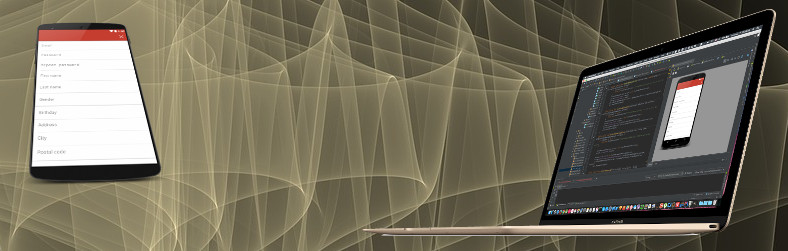I would like to present you one very neat and useful plugin for Android Studio, called AndroidWiFiADB by Pedro Vicente Gómez Sánchez. Instead of emulator that ships with AS, I am using Genymotion and I am very satisfied with it. When I upgraded AS to version 2.0, emulators look promising, too.
But the time comes when you wish to test your app on the real device. That usually means that you would want to check monitors (how memory/CPU are consumed, logcat, etc…), get a real feel how that app behaves “in your hands”. One thing I hate about this part of process is that USB cable that is always in your way. So, this plugin is the great solution to that problem.
Installation
Installation of this plugin is the same as for any other plugin and if you know how to do it you can just jump to the next section.
Step 1. Click on Preferences (or Settings if you are using Linux/Windows)

Step 2. Big dialog will be shown. Choose Plugins sections on the left side. All installed plugins will be listed, just like on the screenshot below.

Step 3. Click on “Browse repositories…” in the lower part of this dialog and new dialog will be shown like in the screenshot below. Start typing in its search box: “Android wi” and click on “Install” button.

Step 4. You will be asked to restart Android Studio. Click on the appropriate button or just restart it.

After restart you will see icon of this plugin listed at the end in toolbar:
![]()
Usage
Usage is very simple.
- Connect your Android device to the computer by USB
- click on the icon and get notified about successful connection to that device
- unplug the device
- run or debug wirelessly.


In the time of writing this post I am using Android Studio 2.1.1.
Disclaimer: I am not involved in any activity regarding this plugin, such as development, advertising or anything else. I am simply satisfied with it and wanted to share that with you.